By connecting your LinkedIn ad account to HubSpot, you can create and manage your ads right in your HubSpot account. Once you connect the account, all your existing ads will be displayed in the HubSpot.
What all you require for LinkedIn ad account connection
- If installed Before you connect your LinkedIn ad account and start using the HubSpot Ads tool, disable the ad-blocker if installed.
- If you want to connect your LinkedIn ad account to HubSpot, then you must have Publish access to the ads tool in HubSpot.
- If you are connecting the LinkedIn ad account, then you must be the Account Manager of the ad account in Business Manager.
- How to check user permission in your LinkedIn ad accounts:
- Go to the Campaign Manager.
- Select your LinkedIn Ads account.
- Click the dropdown gear icon and select Manage access from the upper right.
Connect your LinkedIn ad account
To connect LinkedIn ad accounts in your HubSpot Ads settings.
- Click the settings icon in the main navigation bar in your HubSpot account.
- Go to Marketing > Ads in the left sidebar menu.
- Click Connect account in the Accounts tab.
- Select LinkedIn.
- Log in to your LinkedIn account in the pop-up window. Read the permissions, then click Allow.
- In the new window, select the LinkedIn Ads account to connect to HubSpot. If you want to track contacts that interact with your ads, leave the toggle on for auto tracking. This will implement HubSpot tracking to your LinkedIn account you connected.
- Click Connect.
The connected LinkedIn ad account(s) will appear in your Ad Accounts settings in HubSpot.
- In the next step, you can sync leads from your LinkedIn pages. Select the LinkedIn pages from where you want to sync lead, then click Save.
Whichever LinkedIn pages you have selected to sync leads from, you will see that in the Lead Syncing tab.