By connecting your Facebook ad account to HubSpot, you can create and manage your ads right in your HubSpot account. Once you connect the account, all your existing ads will be displayed in the HubSpot.
What all you require for Facebook ad account connection
- If installed Before you connect your Facebook ad account and start using the HubSpot Ads tool, disable the ad-blocker if installed.
- If you want to connect your Facebook ad account to HubSpot, then you must have Publish access to the ads tool in HubSpot.
- If you are connecting the Facebook ad account, then you must be an admin of the ad account in Business Manager.
- How to confirm that you're an admin of your ad account:
-
- Login to your Facebook account. Go to Facebook business manager.
- Click Business Manager from the left and then Business settings.
- In Accounts, click Ad Accounts.
- Select the ad account which you want to connect to HubSpot.
- Click the name of the Facebook user to see all ad account permissions.
- Confirm that the toggle switch for Manage Ad Account permission is on.
Connect your Facebook ad account
To connect Facebook ad accounts in your HubSpot Ads settings.
- Click the settings icon in the main navigation bar in your HubSpot account.
- Go to Marketing > Ads in the left sidebar menu.
- Click Connect account in the Account tab.
- Select Facebook.
- Log in to your Facebook account in pop-up window.
- Facebook will ask you for the following permissions: Facebook will ask you to authorize the following permissions:
Manage your ads, Manage your business, Manage your page, A list of pages that you manage, and access leads for your pages. HubSpot does require all these permissions to integrate with your account. - To authorize all required permissions, click OK.
- From the new box, select the Facebook ads accounts to connect to HubSpot, click Connect. If you have multiple Facebook ads accounts, a list of your accounts will appear.
If you want to track contacts that interact with your ads, leave the toggle on for auto tracking. This will implement HubSpot tracking to the Facebook ads in the account you connected.
- Facebook will ask you for the following permissions: Facebook will ask you to authorize the following permissions:
- Click connect

The connected Facebook ad account(s) will appear in your Ad Accounts settings in HubSpot.
- In next step, you can sync leads from your Facebook pages. Select the Facebook pages to sync leads from, then click Save.
Whichever Facebook pages you have selected to sync leads from, you will see that in the Lead Syncing tab.