In this article, we'll walk you through the process of creating and publishing social posts using HubSpot, including tips and considerations for different social networks.
1. Accessing the Full-Screen Social Composer
To start creating a social post in HubSpot, follow these steps:
- Log in to your HubSpot account.
- Navigate to Marketing > Social.
2. Selecting Social Accounts
Before creating your post, you need to choose the social accounts you want to post to:
- In the upper right corner, click Create social post.
- In the left panel, click the Select accounts dropdown menu.
- Select the checkboxes next to the social accounts where you want to publish your post.
3. Editing Post Content
Once you've selected your social accounts, it's time to craft your post:
- Under the Create your posts section, find the text box.
- Enter the content for your social posts.
4. Using Emojis and Hashtags
Enhance your post's engagement with emojis and hashtags:
- To add emojis to your post, click the emoji icon.
- To add hashtags, use the '#' symbol. Note that hashtags will not be hyperlinked in the drafted post or the preview unless you're working on a Twitter post. Twitter will hyperlink hashtags after you publish the post.
5. Adding External Content Links
If you want to share content not hosted on HubSpot, enter the content link directly into the text box. Please note the following:
- Customizing the content link preview image is not possible for Facebook or Twitter.
- For LinkedIn posts, you cannot replace the preview image in the Draft tab. Instead, click the LinkedIn social icon to replace the image.
6. Mentioning Other Accounts
You can mention or tag other accounts in your posts:
- Click a social icon to select a network.
- Use the '@' symbol to mention or tag other accounts in that network.
Consider these tips:
- @mentions will not display or auto-complete in the Draft tab. Select the social network first.
- It's recommended to add @mentions as the last step when setting up your social posts.
- Edits made to a post for a specific social network won't apply to posts on other networks. Draft tab edits won't update customized posts.
7. Important Notes for Specific Social Networks
LinkedIn:
- LinkedIn's API allows mentions or tags only for LinkedIn company pages. You can't mention or tag individual LinkedIn users in HubSpot.
Facebook:
- Facebook's API permits mentions or tags for Facebook pages. You can't mention or tag individual Facebook users or events in HubSpot.
Instagram:
- Mentions won't auto-complete in HubSpot, but Instagram will acknowledge them when the post is live.
Twitter:
- Only Twitter accounts you follow will appear in the auto-complete dropdown menu. To mention Twitter accounts you don't follow, enter the full Twitter handle. Twitter will acknowledge the mention when the post is live.
8. Publishing Your Social Post
Once your post is ready, click the Publish button. HubSpot will publish your content to the selected social accounts simultaneously.
9. Post-Publishing Actions
After publishing your social post, you can:
- Review your social posts.
- Analyze the posts' performance in your social reports.
10. Additional Considerations
- Instagram does not support links in posts.
- HubSpot automatically shortens links in your social posts to hubs.ly, hubs.li, or hubs.la links. You can connect your Bitly account to HubSpot to use a branded short domain for links.
- Custom tracking URLs are not supported in social posts published through HubSpot. HubSpot adds tracking parameters to posts to track traffic back to the original post.
Here's a video for step-by-step instructions:
With HubSpot's full-screen social composer and these guidelines, you can efficiently create and publish engaging social posts across multiple platforms, saving you time and helping you connect with your audience effectively.
*******************************************************************************************************
Created by Richa Sharma on 10th September 2023